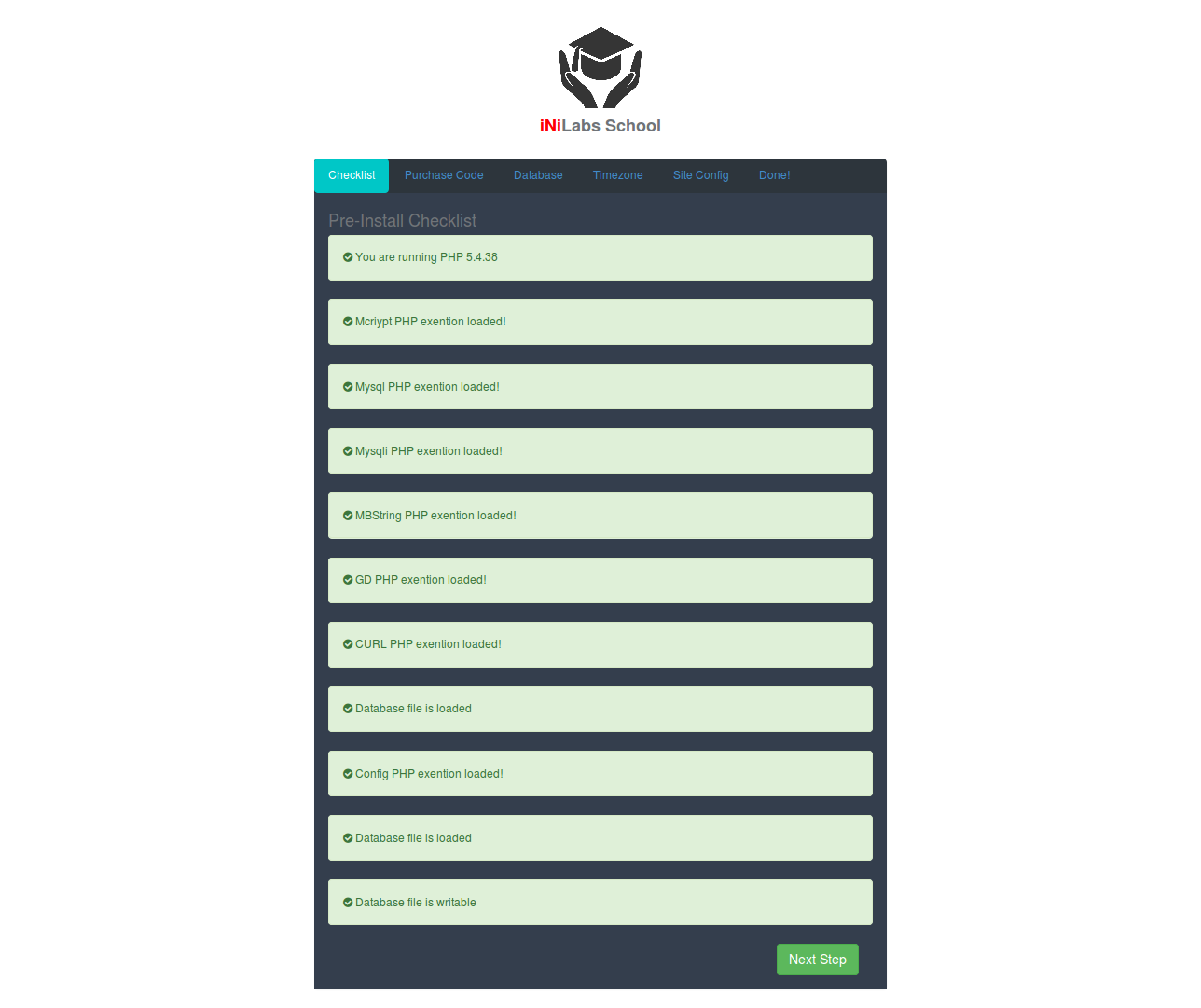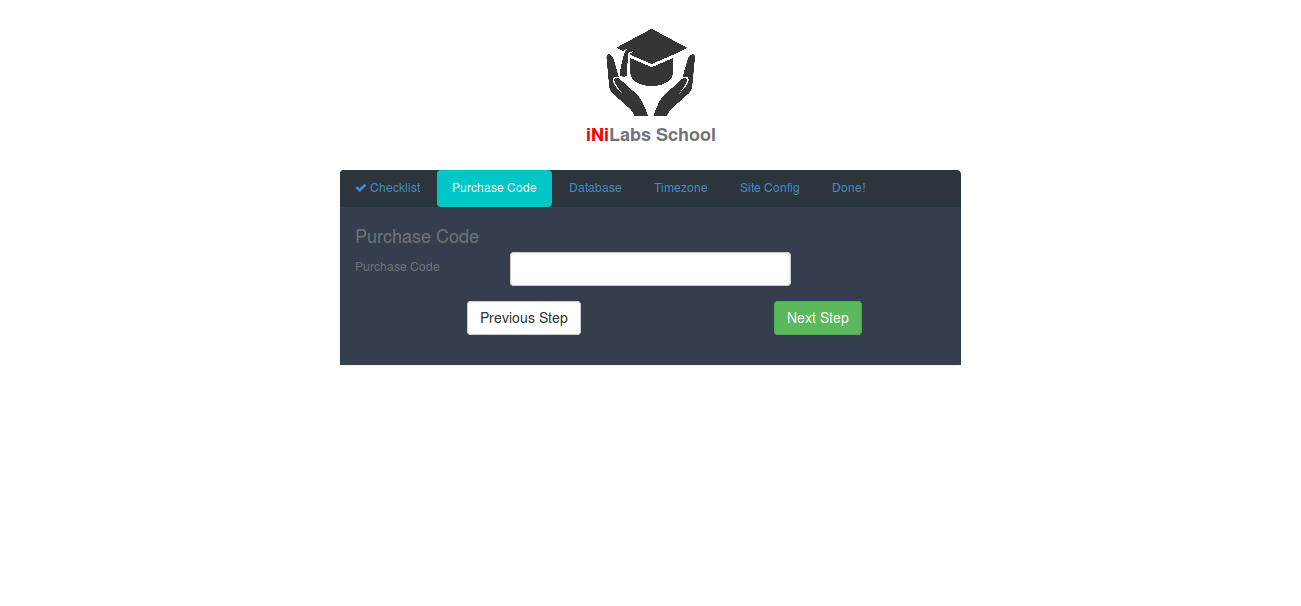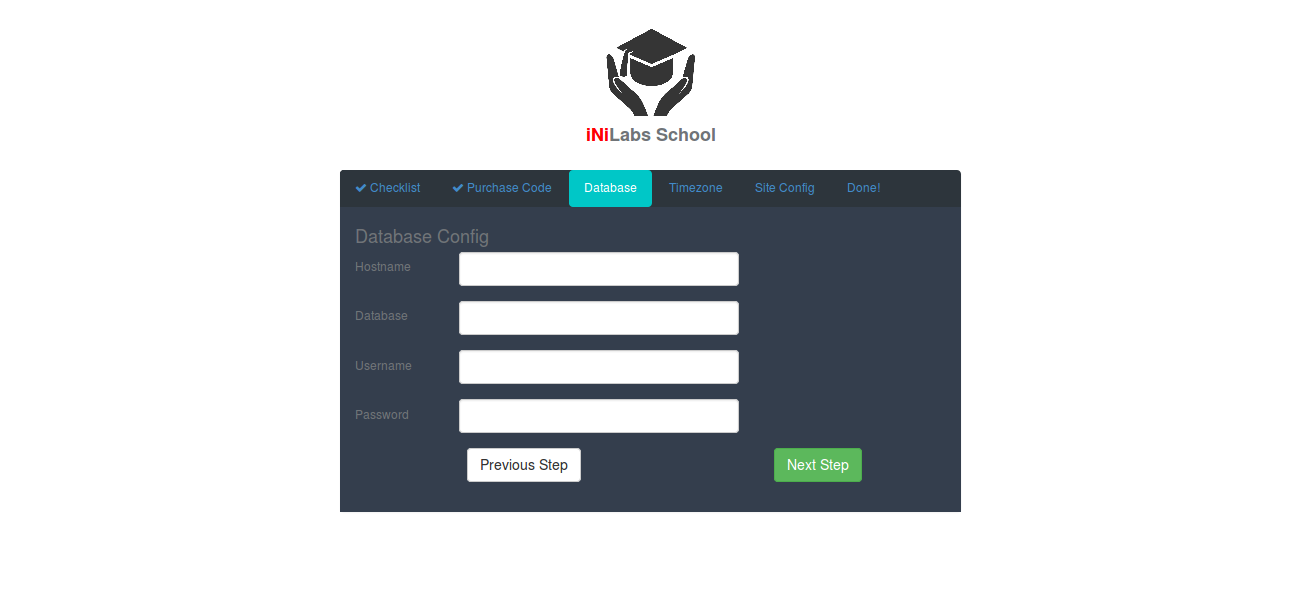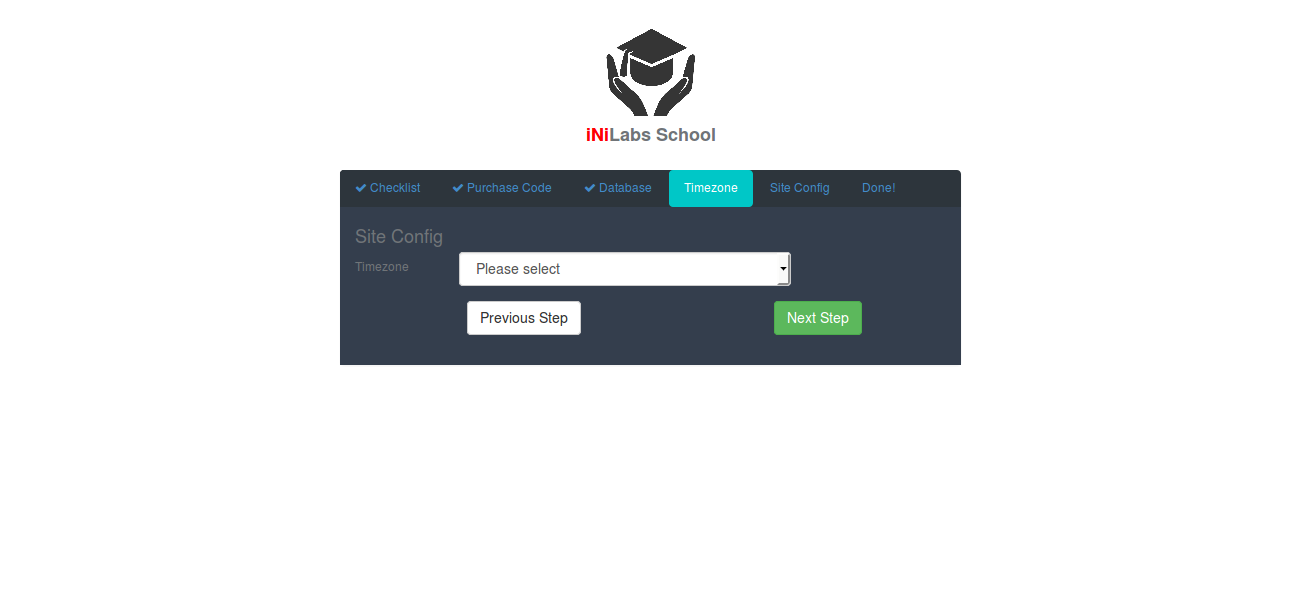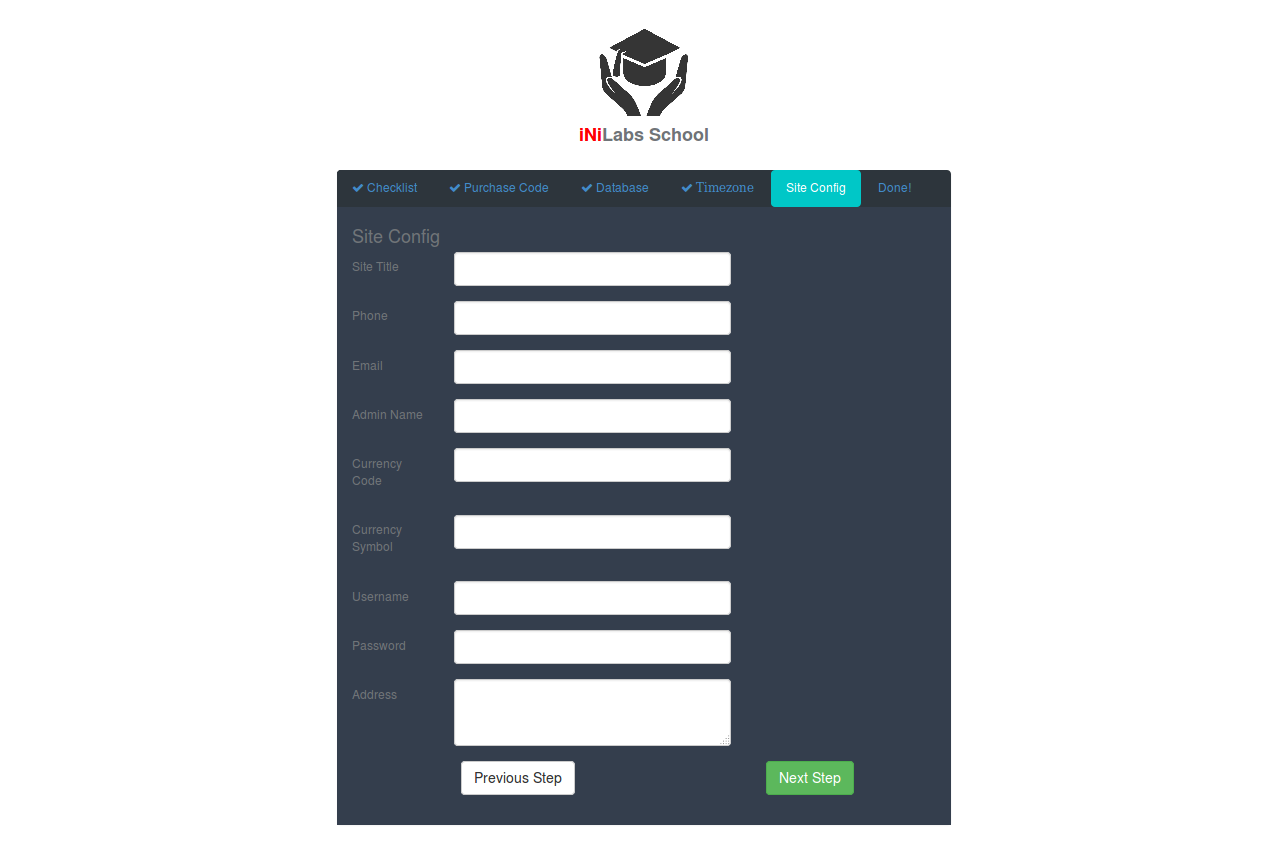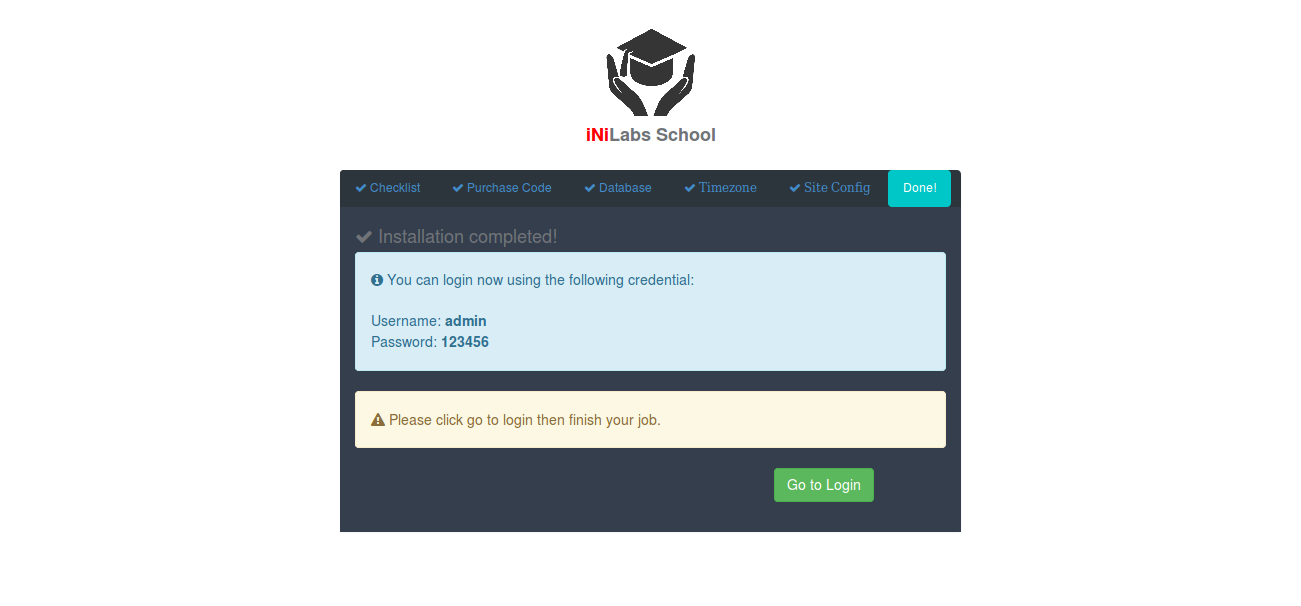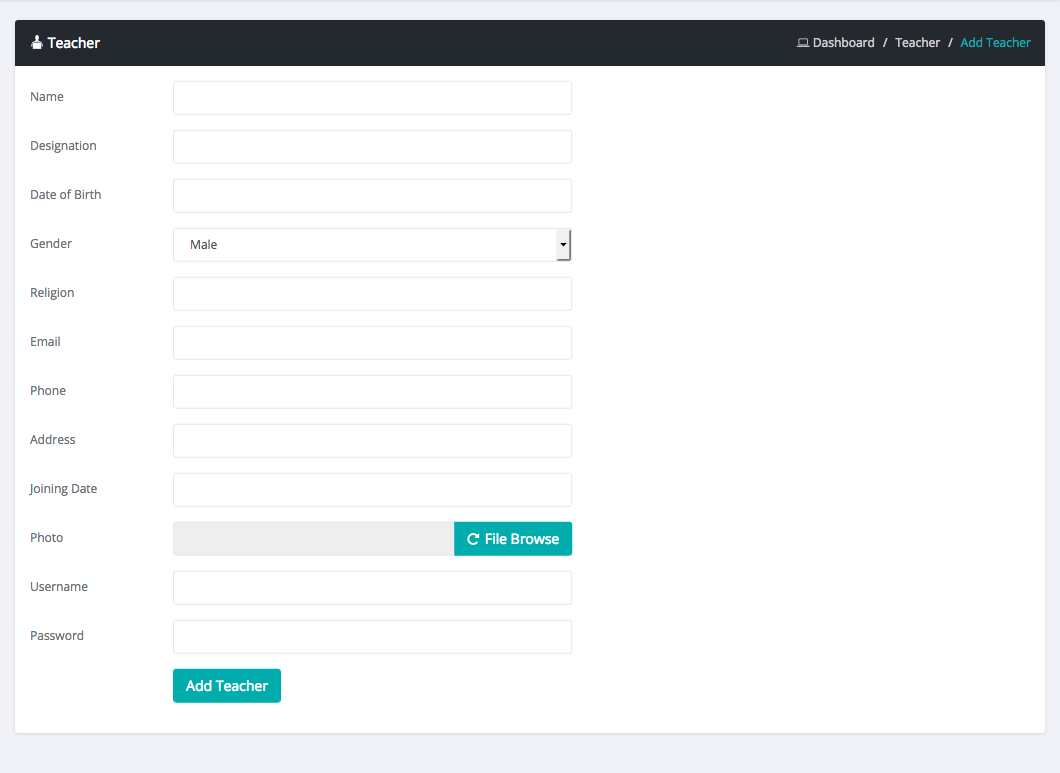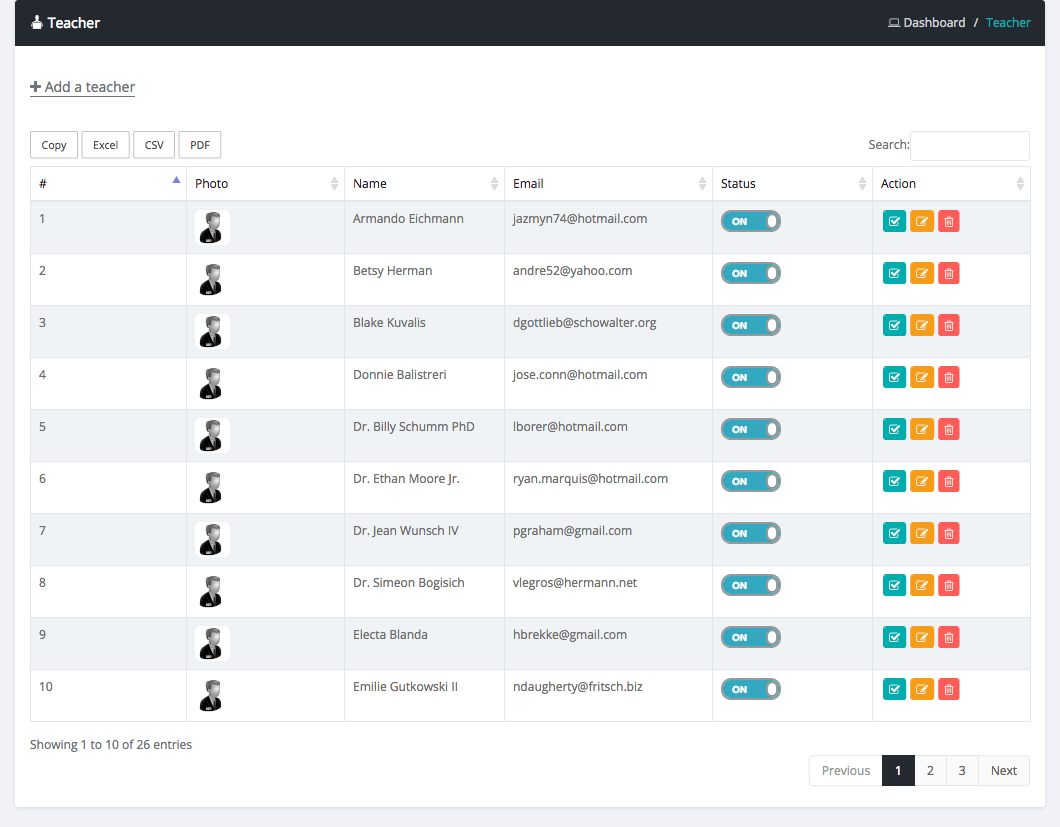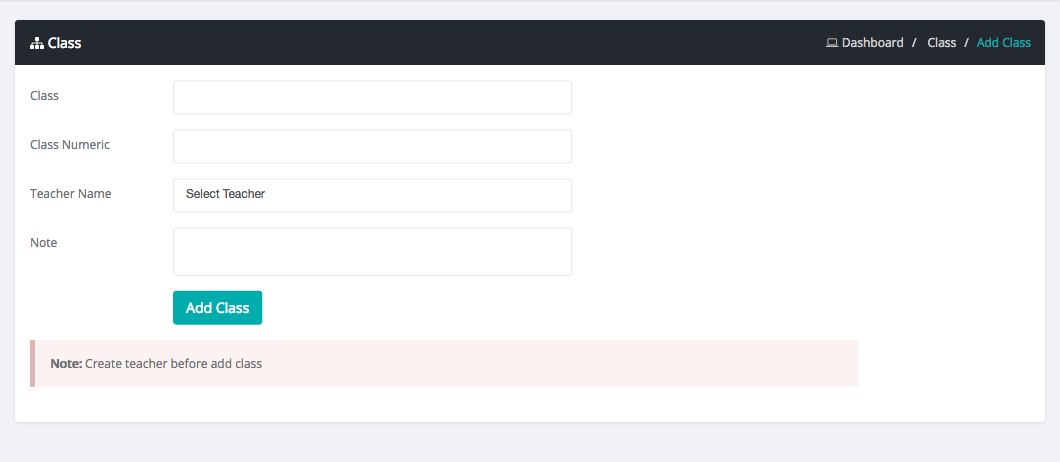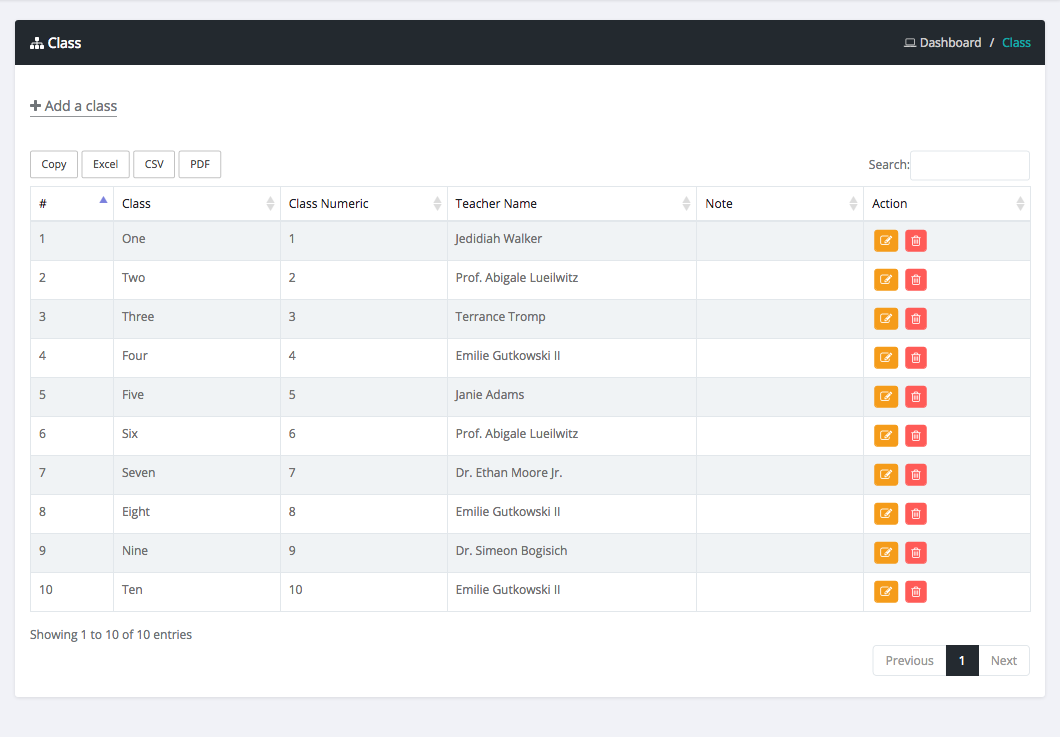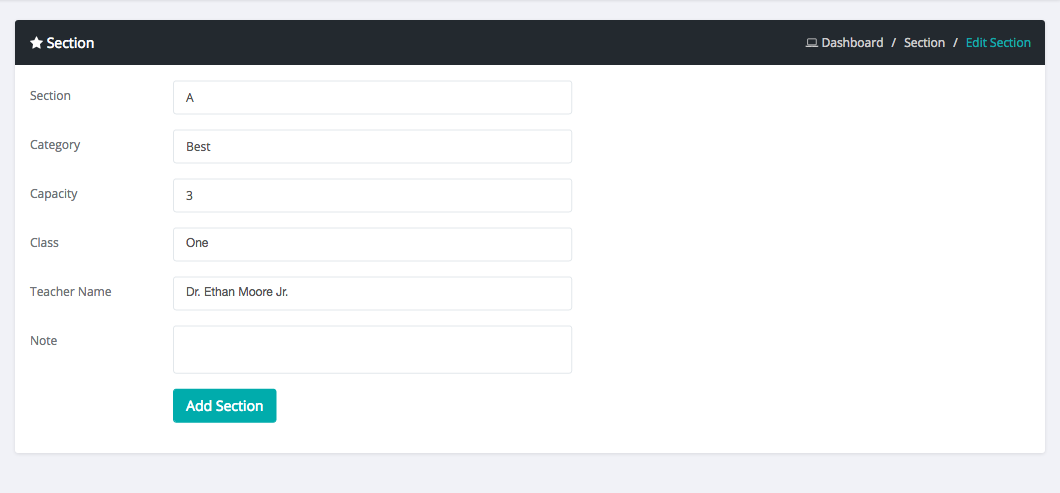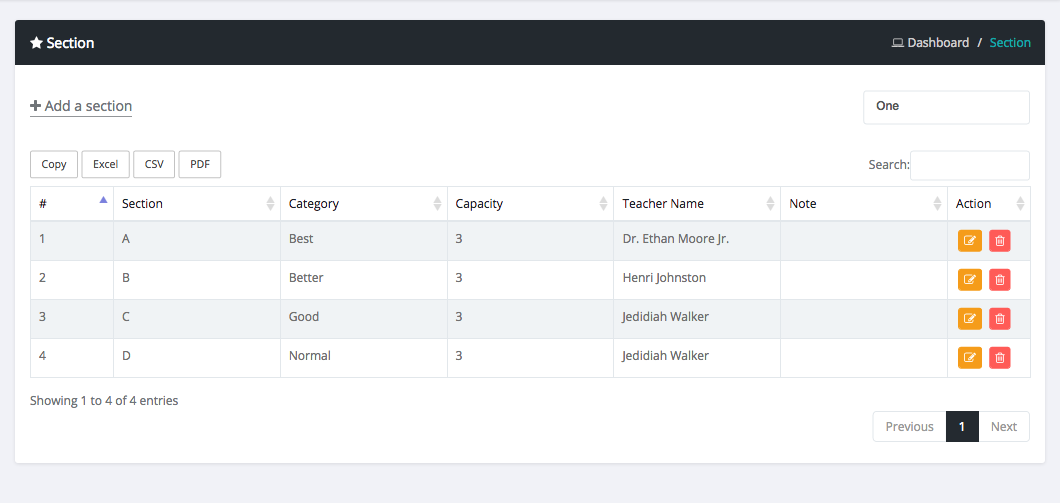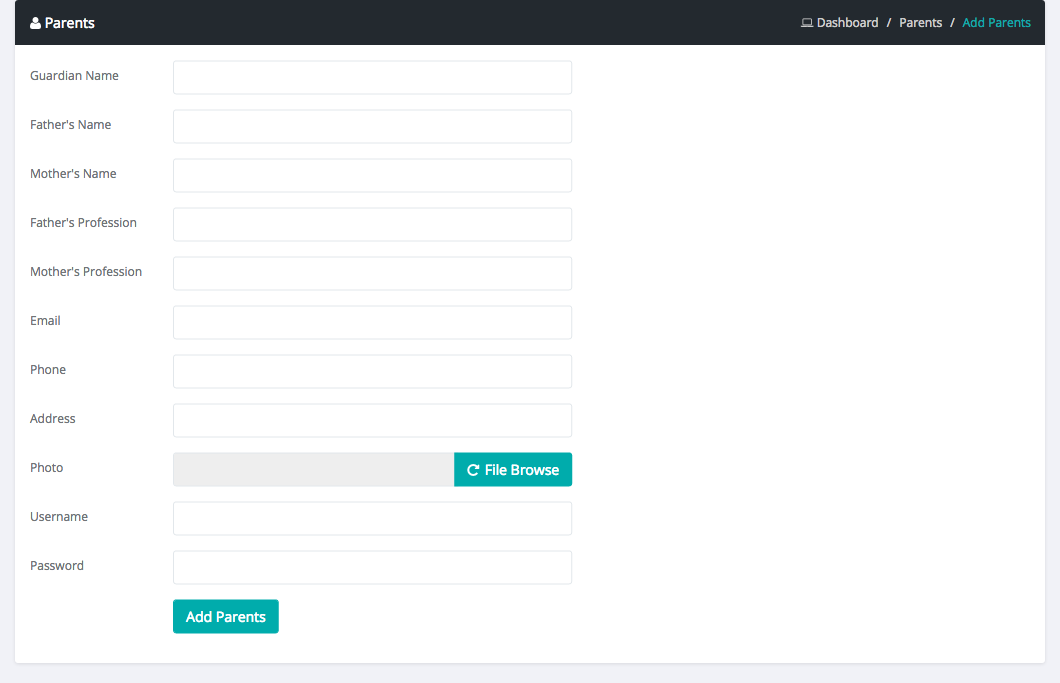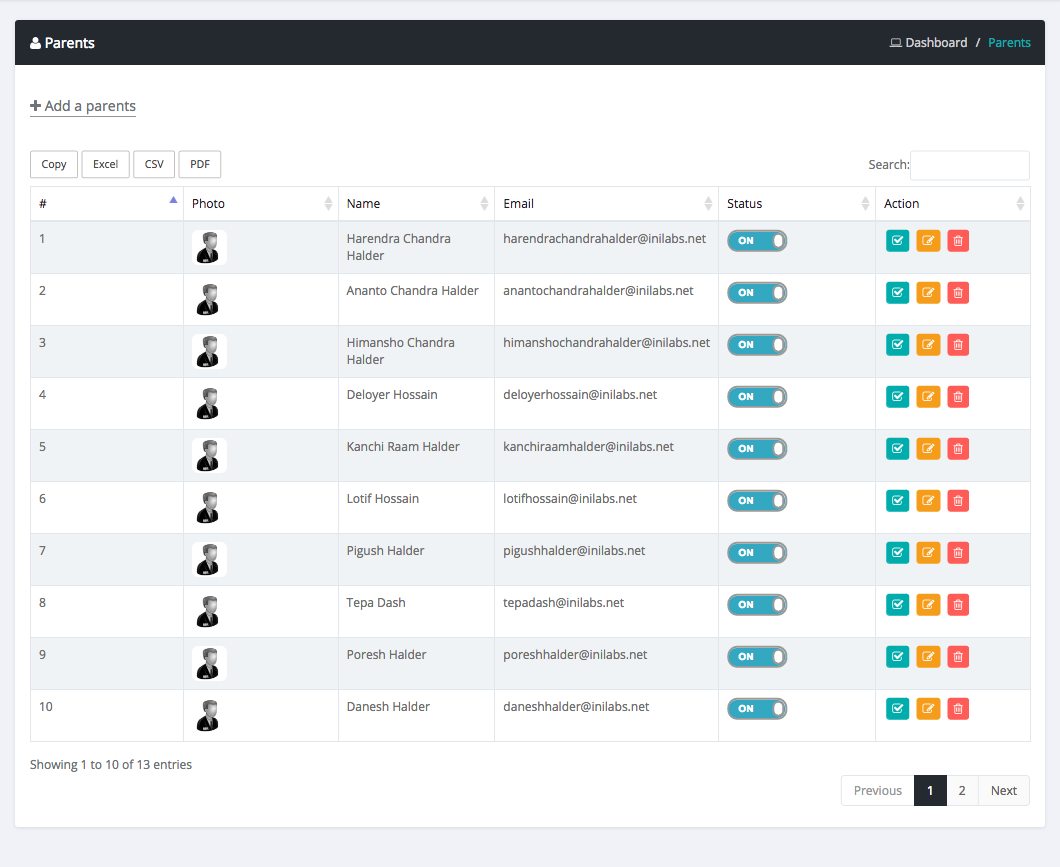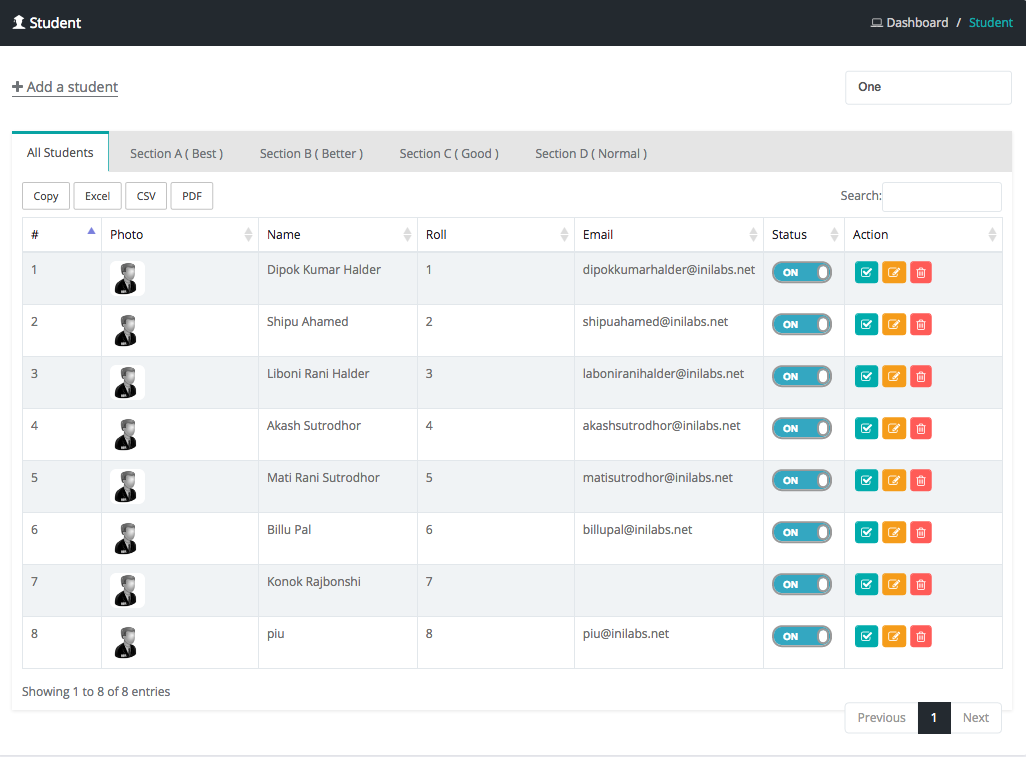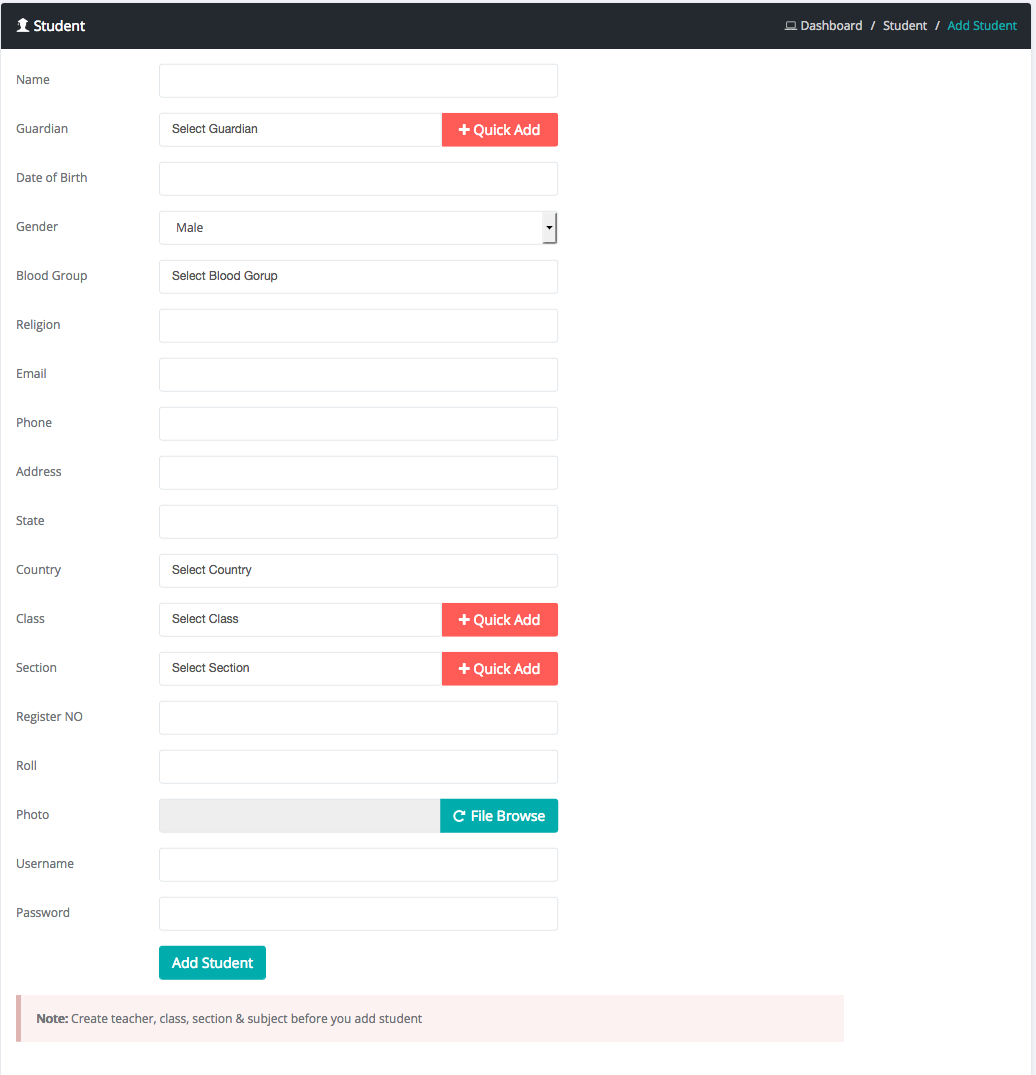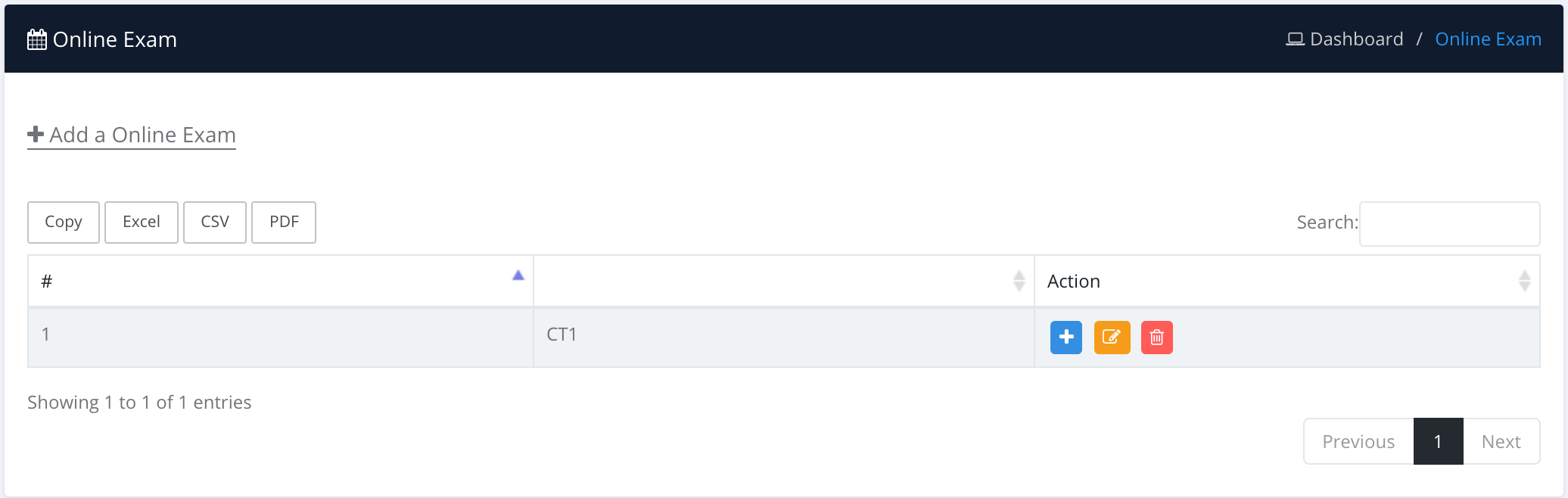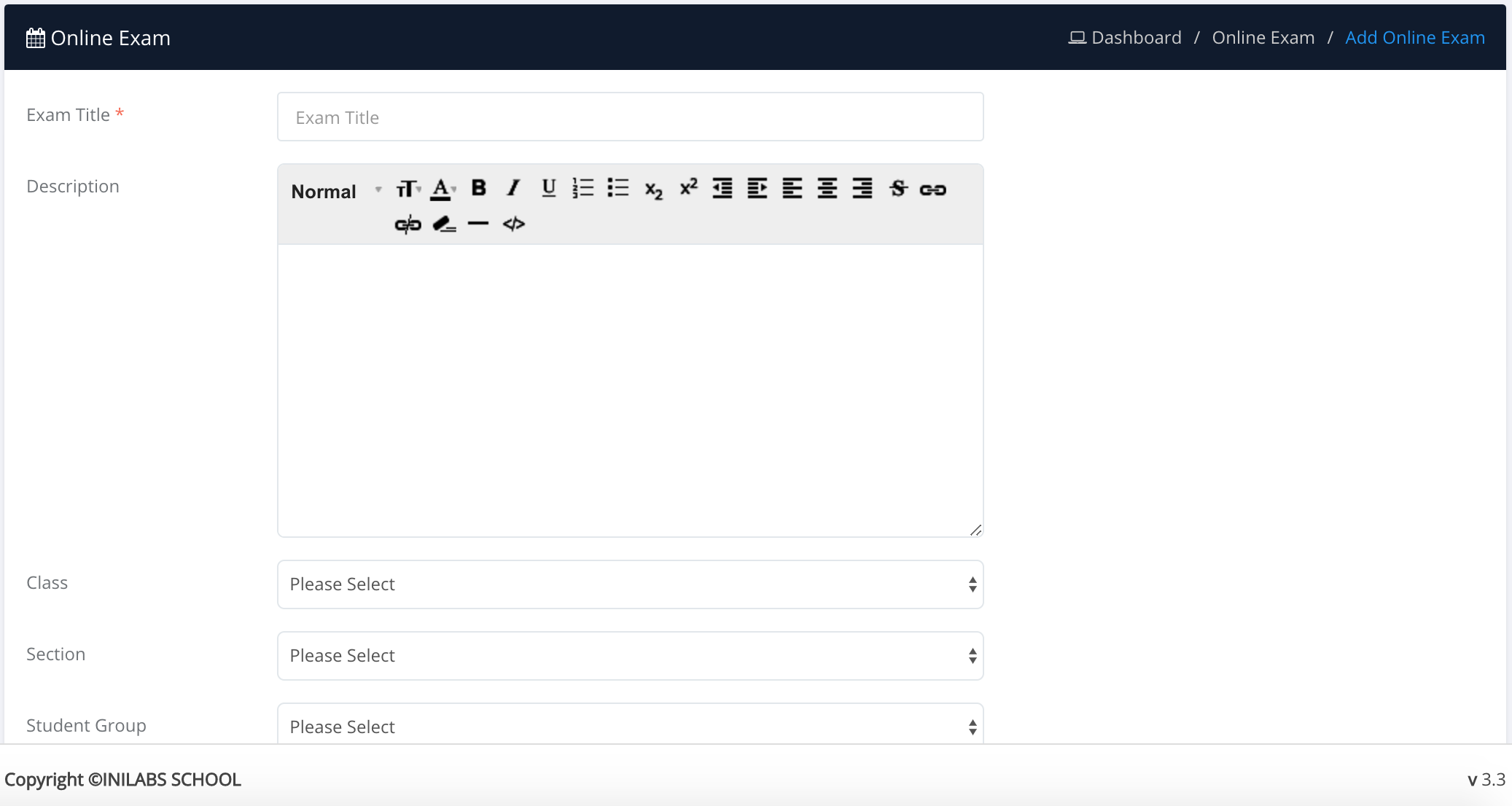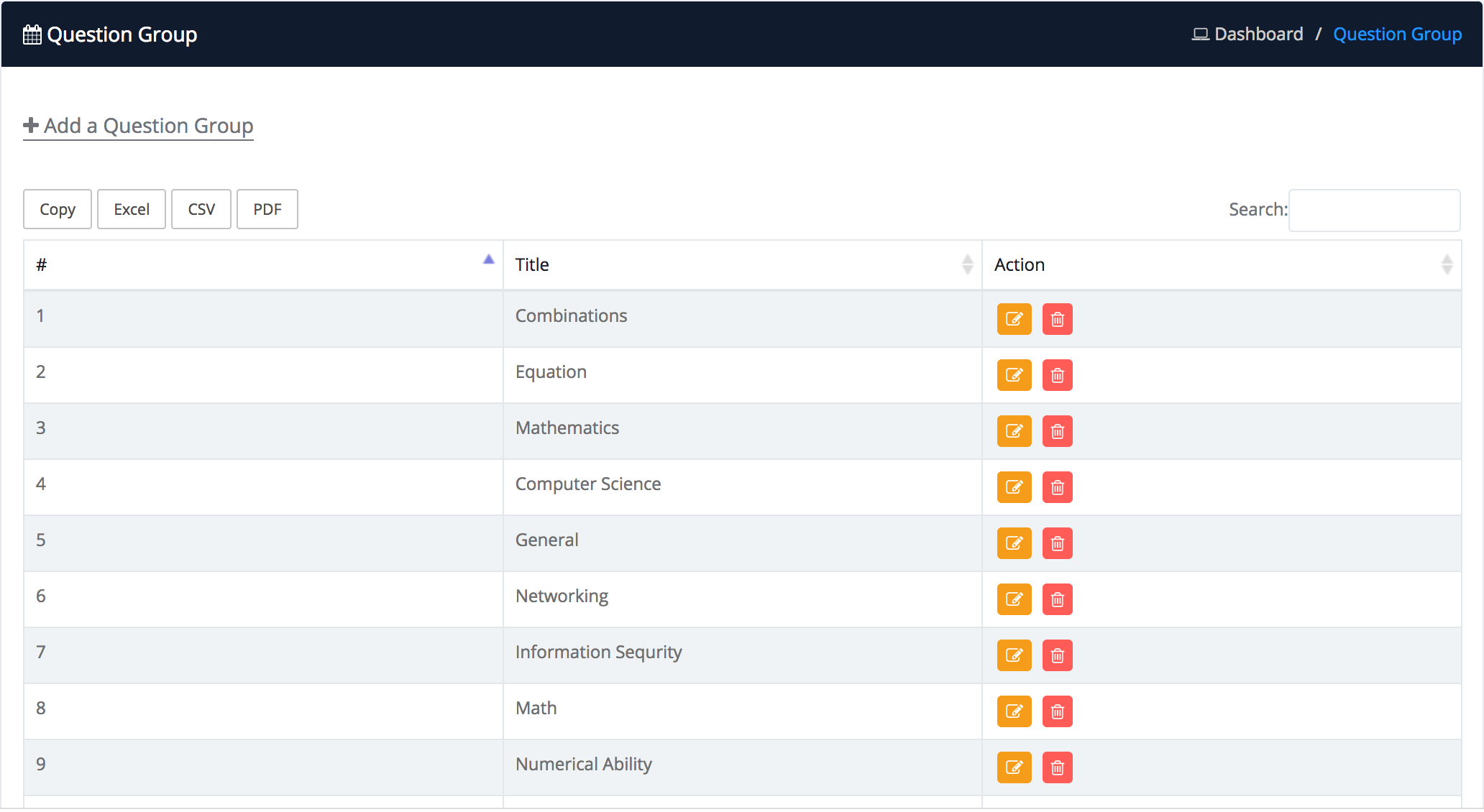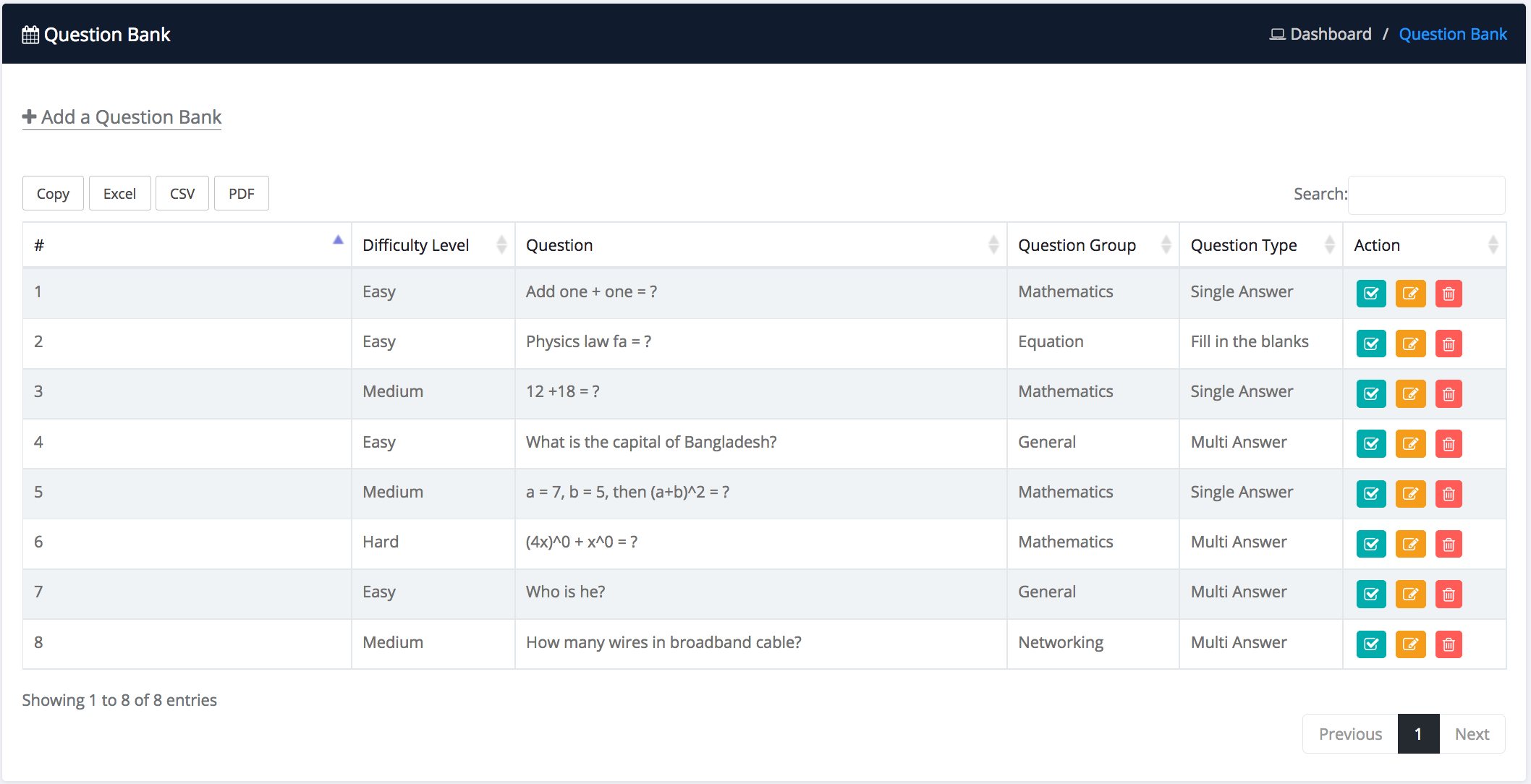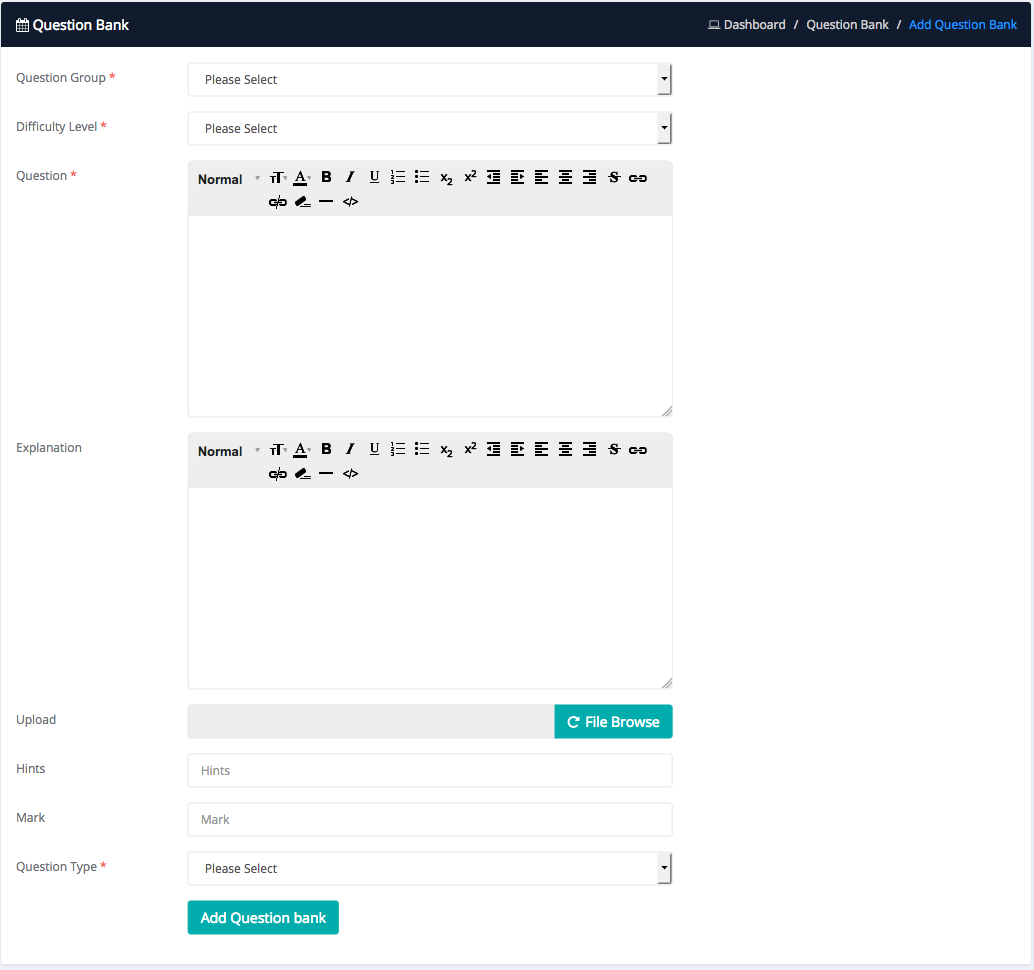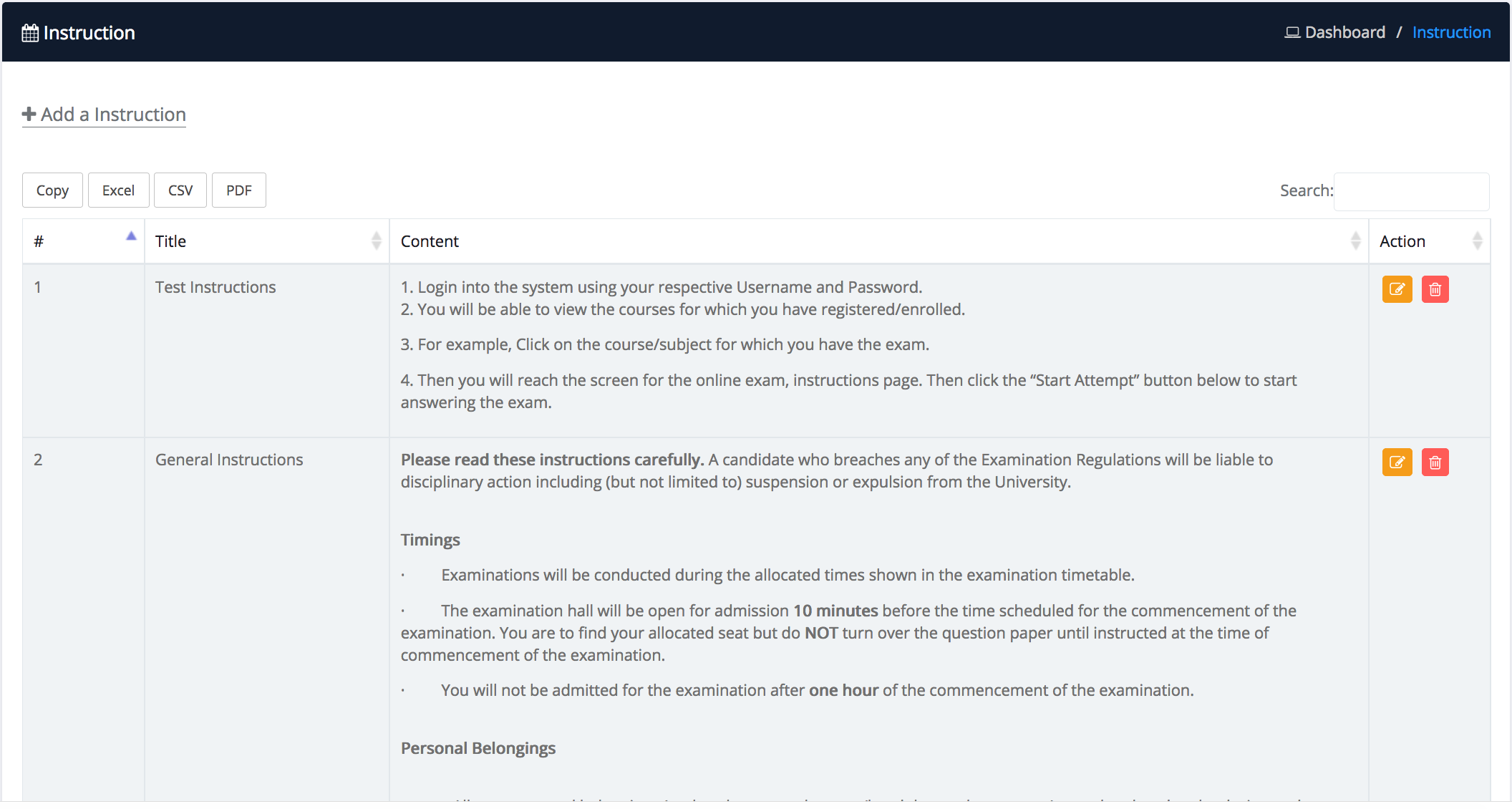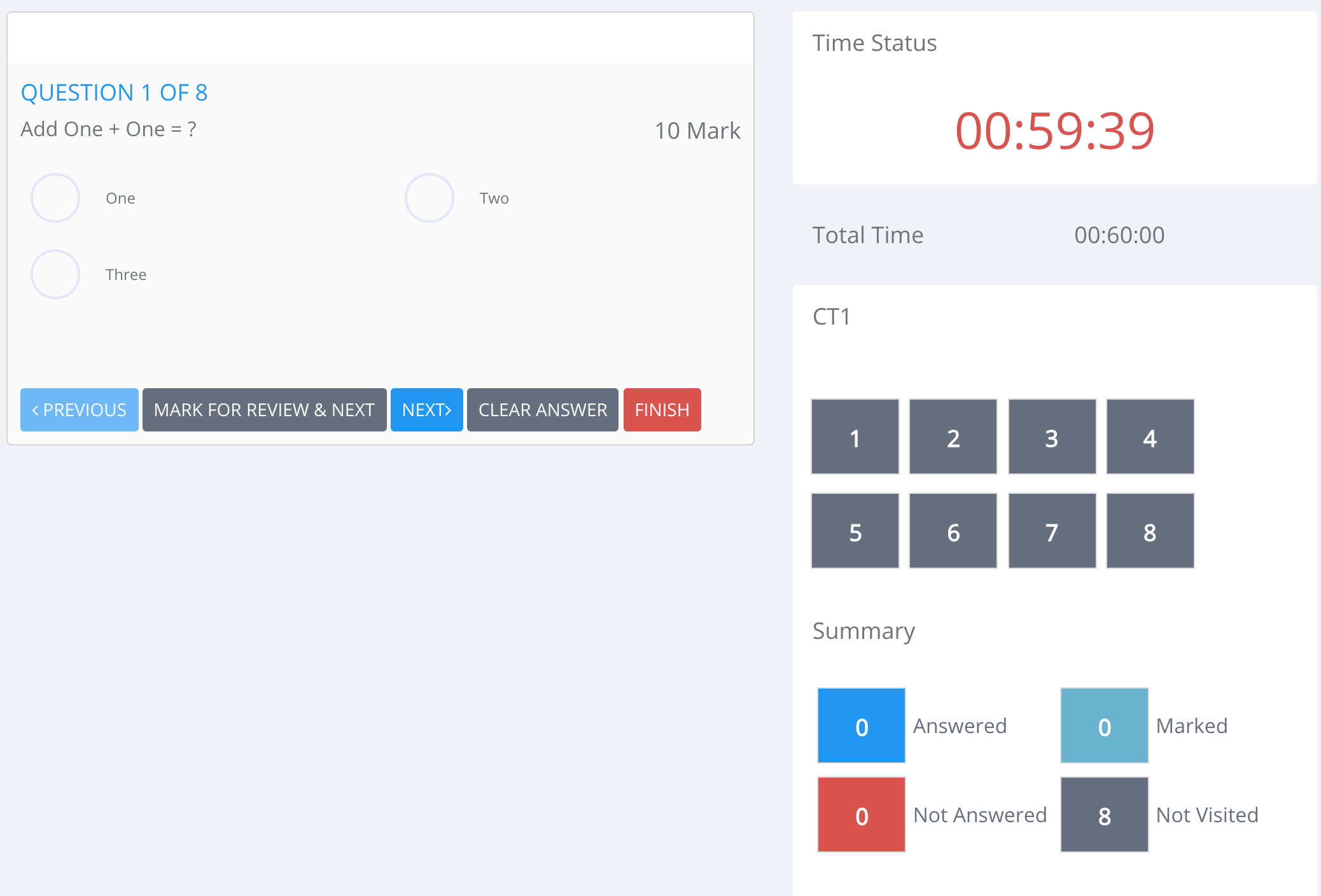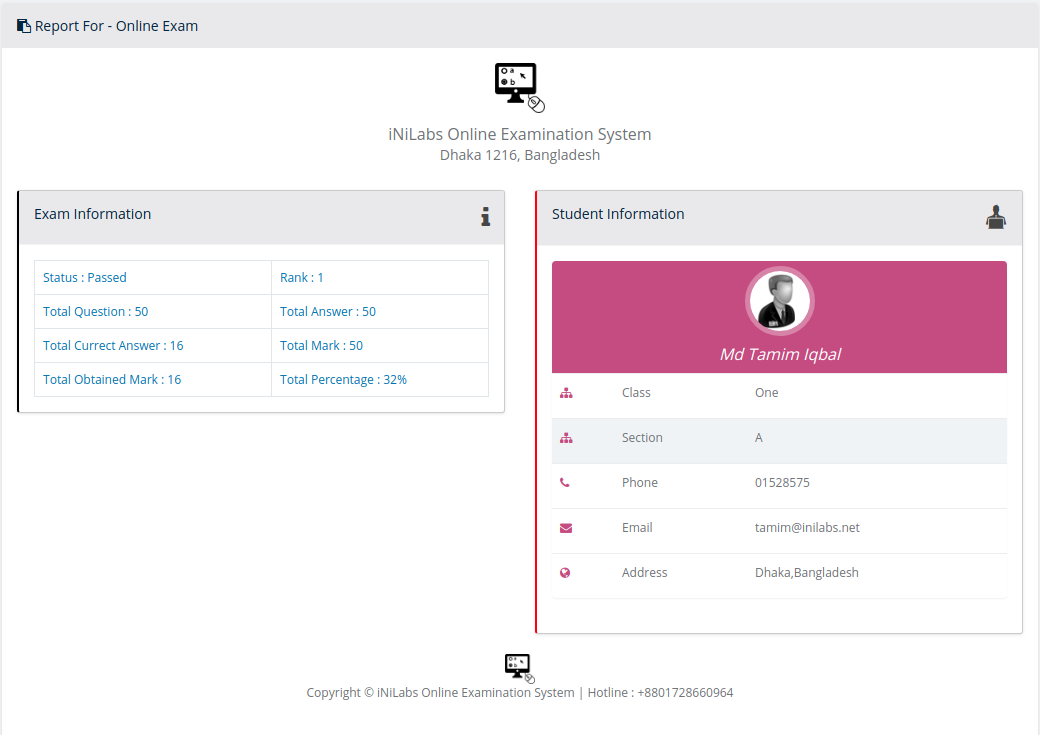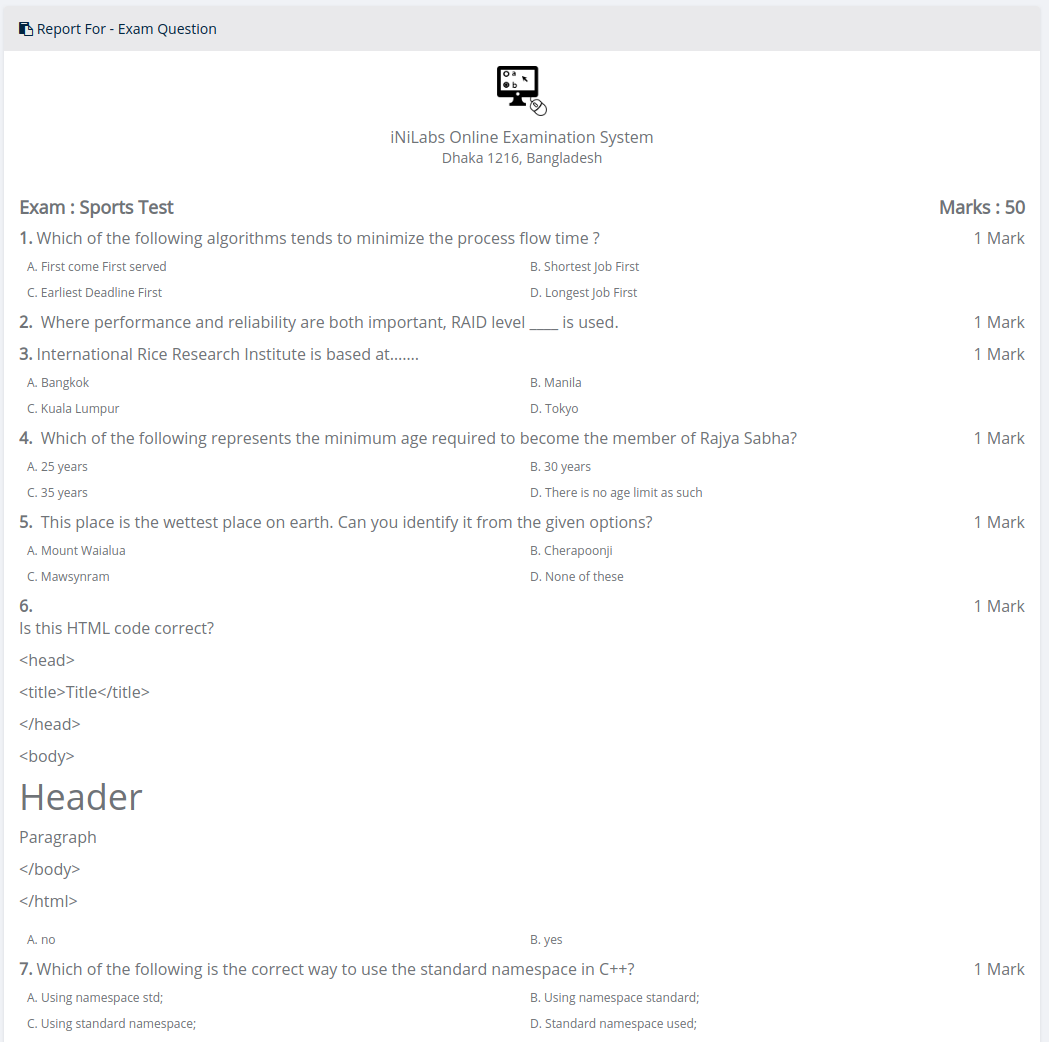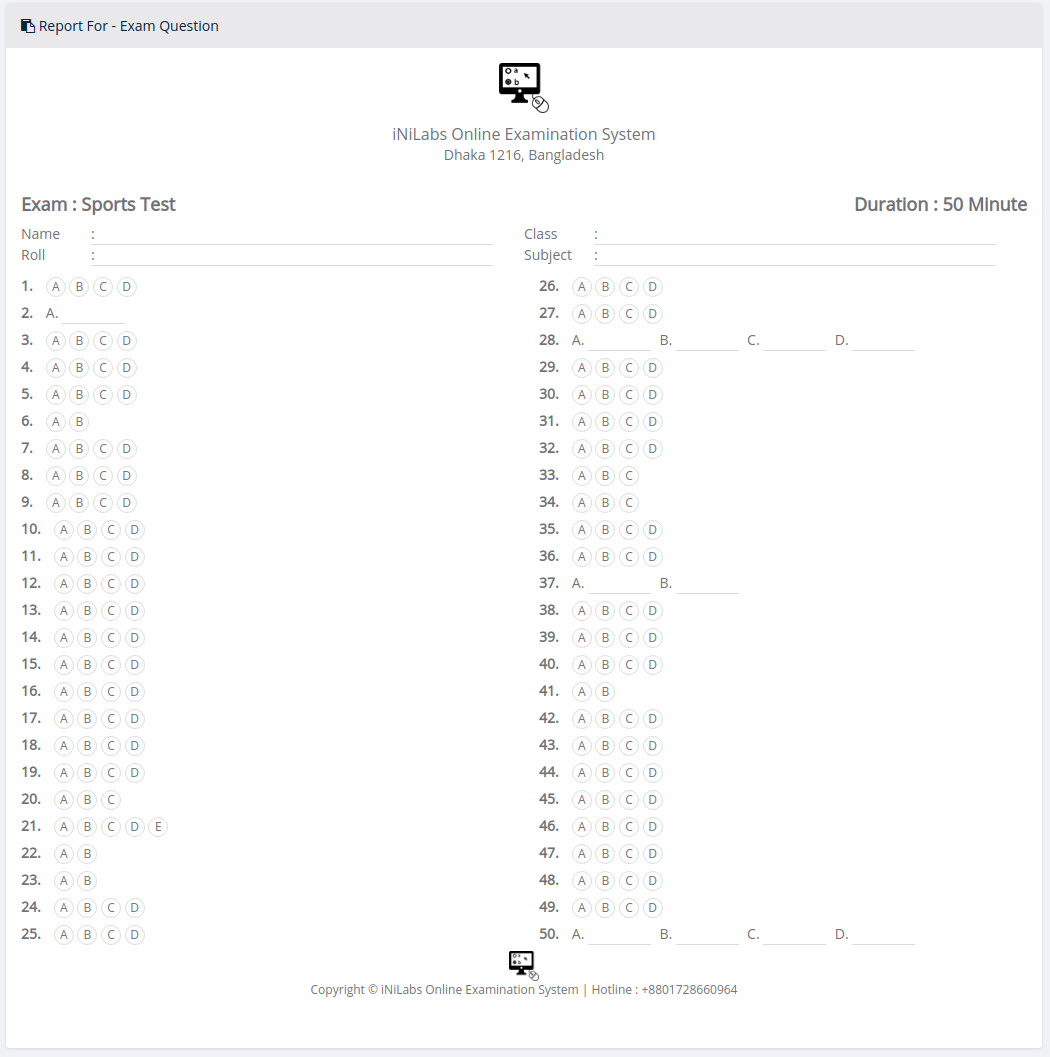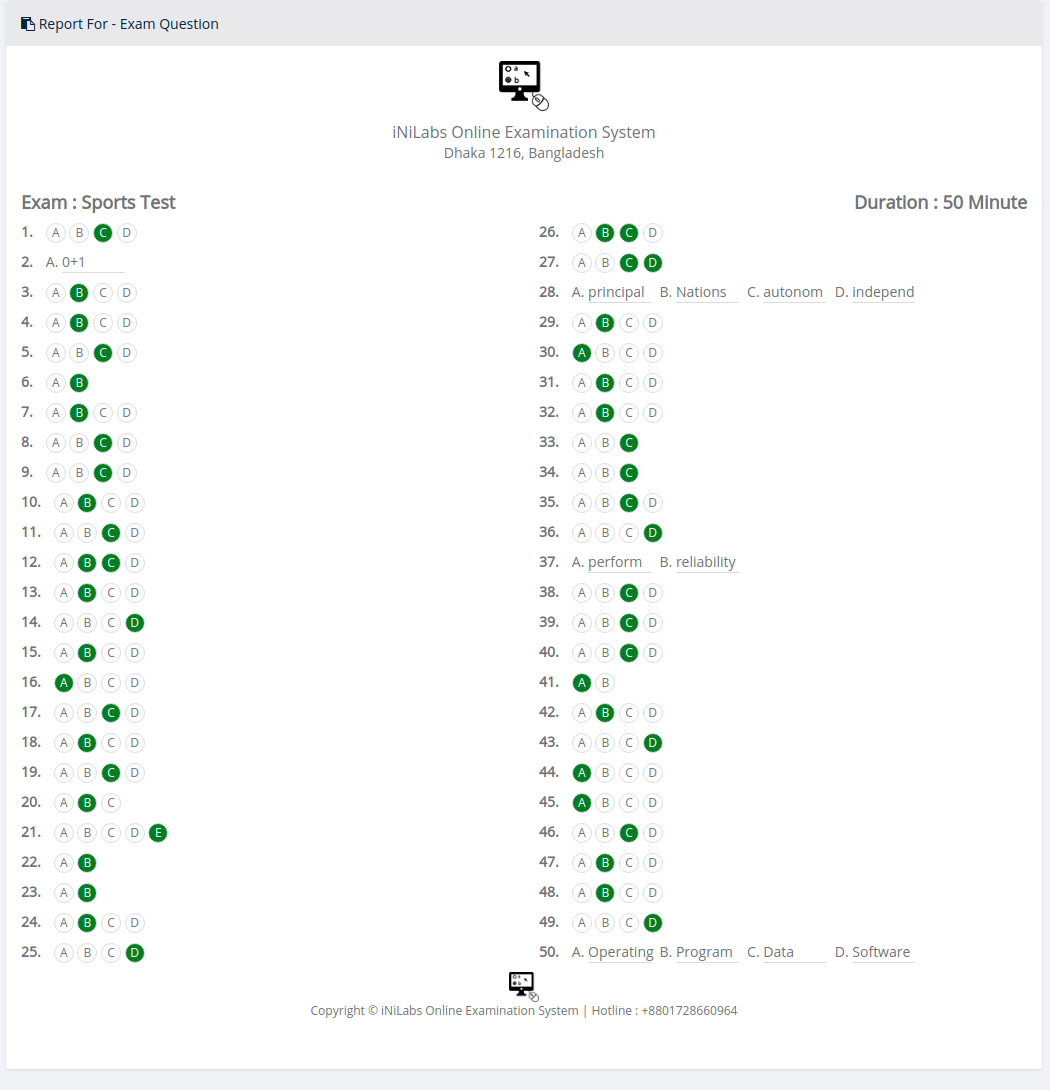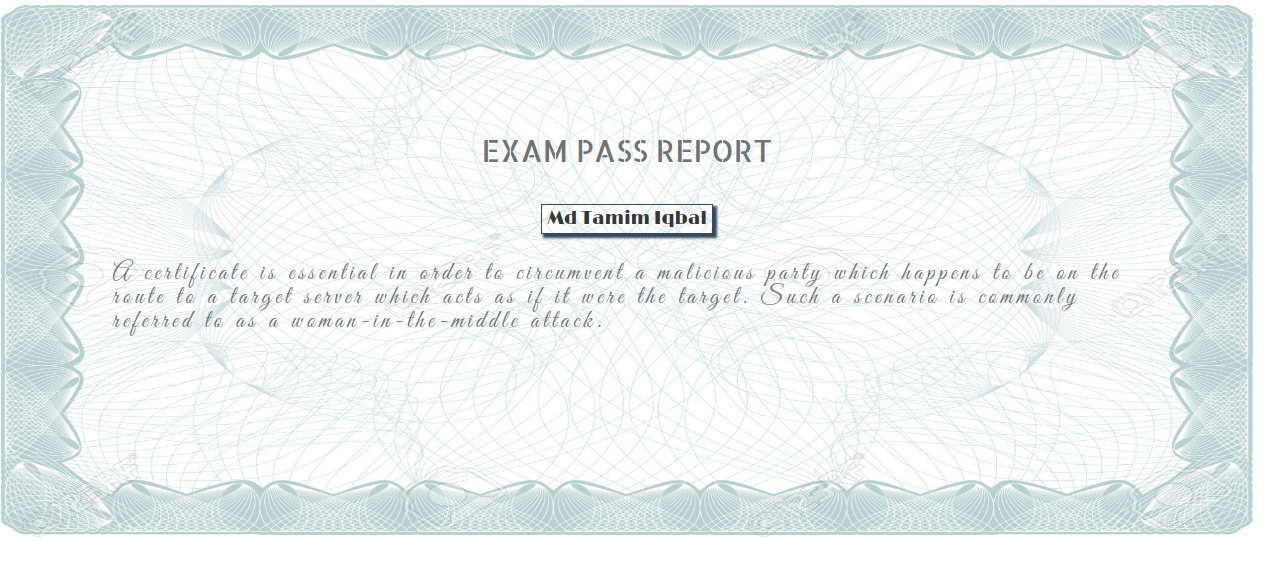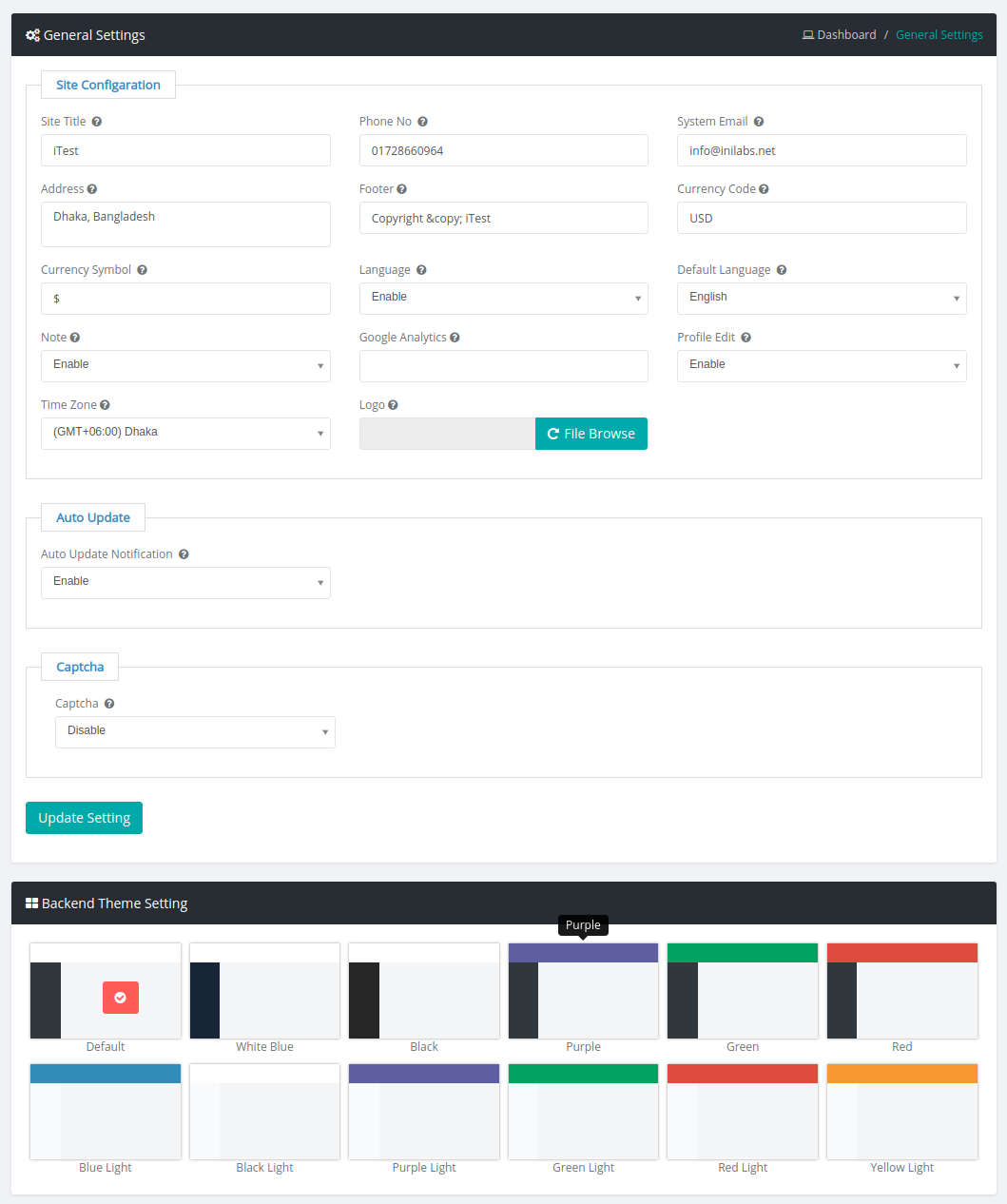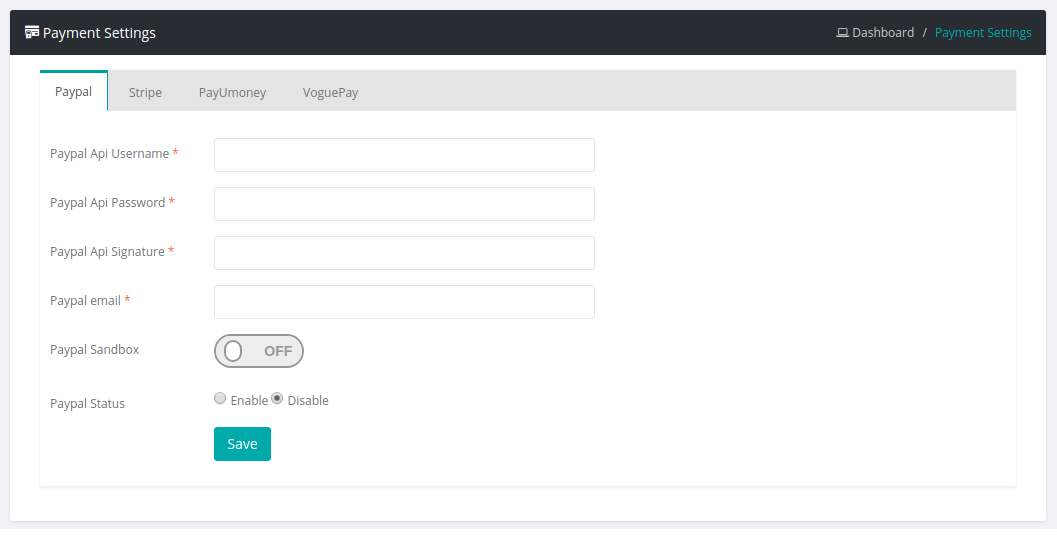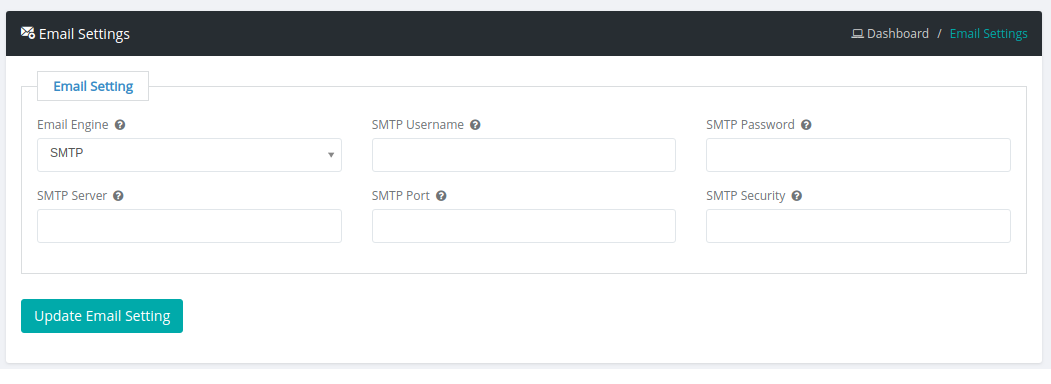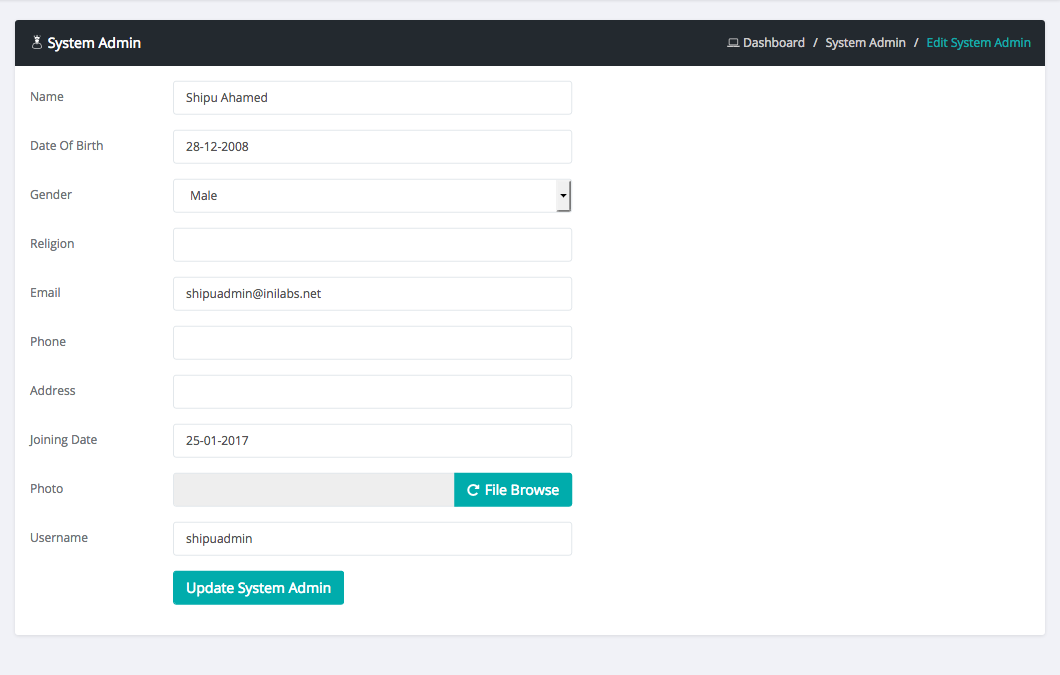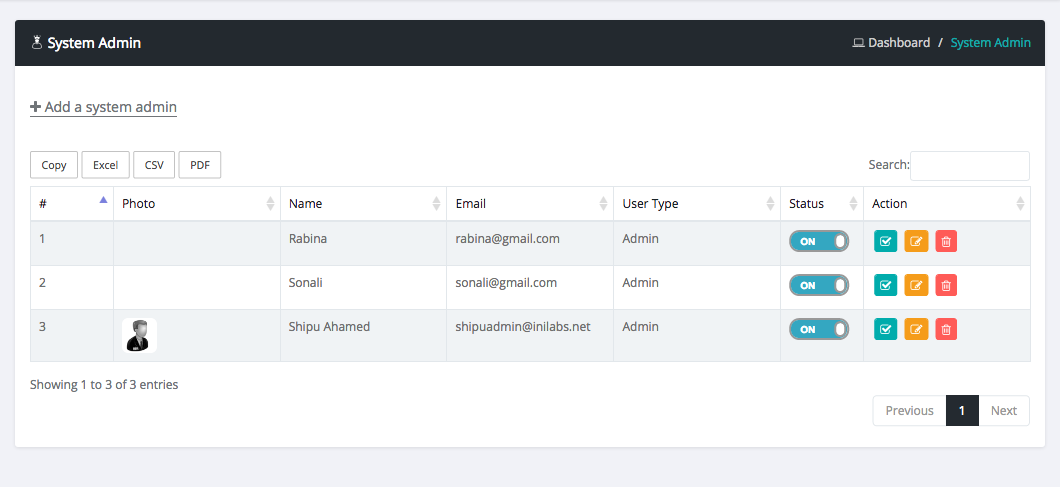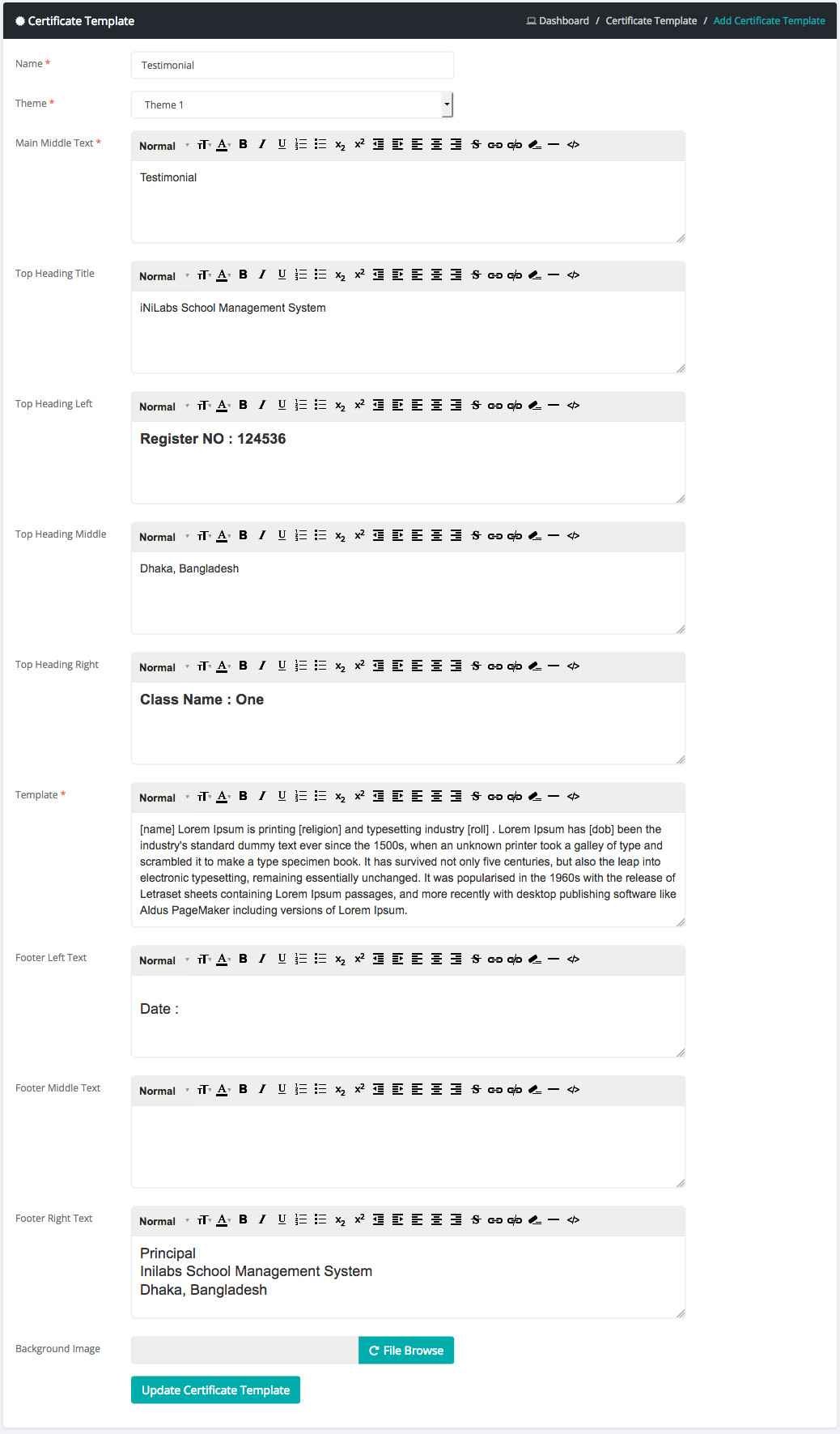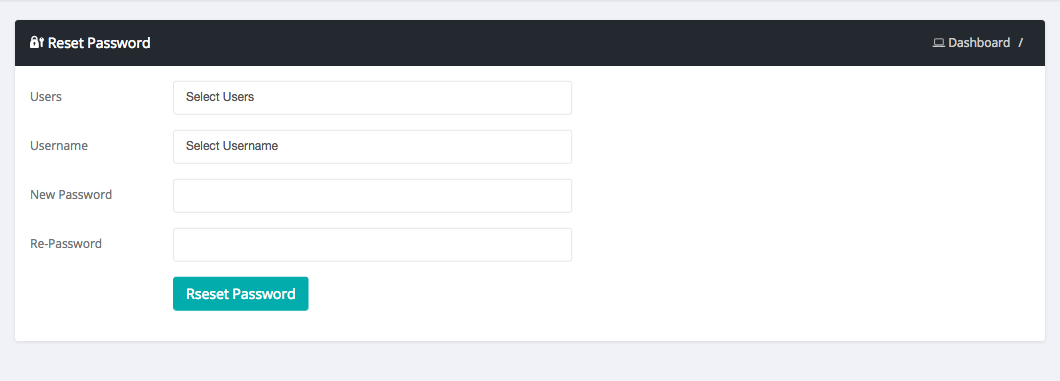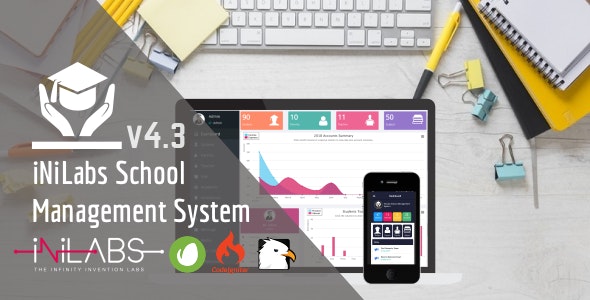Manual
What Is This?
Tell me something about this system
iTest - Complete Online Examination System is uses for manage online exam at education based organization like school, college, universities etc. Or user can use it different purposes. Please read this documentation before you make your own.
Features
Unlimited System admin.
Admin can create or manage Online Exam
Admin can create or manage Online Question Bank.
Admin can create or manage Online Question Group.
Admin can create or manage Online Question label.
Admin can create or manage instruction.
Student can take exam
Admin can create Teacher, Student, Parents account.
Admin can create student class.
Admin can create student section.
Admin can create student subject.
Admin & All users can send internal message with attachment.
Admin can create notice.
Admin can set event and other user see on calender.
Admin can set holiday and other user see on calender.
Admin & all user can change there password.
Admin & all user can see there profile.
Admin can block any type of users login.
Admin can reset any type of user password.
Parents can see there children activities.
It has 15 different types language support.
Update Features v3.1
Notification alert imporoved
Conversation/Message Bug fixed
Question bank minor bug fixed
Online exam minor bug fixed
Take exam minor bug fixed
Profile minor bug fixed
Signin minor bug fixed
Other Bug Fixing
System Requirements
*** PHP 5.6 To 7.3
*** MYSQL 5+
*** PHP Mcrypt Extention
*** PHP MBString Extension
*** PHP DOM Extension
*** PHP GD Extension
*** PHP MYSQLI Extension
*** PHP PDO Extention
*** PHP CURL Extention
*** PHP ZIP Extention
*** allow_url_fopen Enable
*** Internet Connection
Installation
Unzip and copy the script folder in your hosting server.
Make sure in script folder index.php and .htaccess file have permission as 644
Make sure in script folder uploads and mvc/config folder have permission as 777
Manually create a database in “Phpmyadmin”.
Run the install script path from any web browser (http://server.com/install/index).
if pre-install checklist seems all ok then click next
Provide Codecanyon purchase code and then click next.
Provide database hostname, database name, username and password.
After filling up all input fields, press next.
Provide timezone and click next
Then fill up organization information and admin login information.
Now click 'go to login'
Good Luck!!!
How to Start
1. ADD Teacher
At first Add Teacher. Please follow below steps :
Login as admin
Select teacher menu in sidebar
Click Add Teacher & fill out the all information
Then Click Add Teacher Button
2. ADD Class
Add Class. Please follow below steps :
Login as admin
Select class menu in sidebar
Click Add class & fill out the all information
Then Click Add Class Button
3. ADD Section
Add Section. Please follow below steps :
Login as admin
Select section menu in sidebar
Click Add section & fill out the all information
Then Click Add Section Button
4. ADD Parents
Add Parents. Please follow below steps :
Login as admin
Select parents menu in sidebar
Click Add parents & fill out the all information
Then Click Add Parents Button
5. ADD Student
Add Student. Please follow below steps :
Login as admin
Select student menu in sidebar
Click Add student & fill out the all information
Then Click Add Student Button
Online Exam Management
How to Create Online Exam?
Login as admin or teacher
Select Online Exam sub menu from Online exam menu
Then click add a online exam button and fill all fields and submit
How to Create Question Group?
Login as admin or teacher
Select Question group sub menu from Online exam menu
Then click add a Question group button and fill all fields and submit
How to Create Question Level?
Login as admin or teacher
Select Question level sub menu from Online exam menu
Then click add a Question level button and fill all fields and submit
How to Create Question Bank?
Login as admin or teacher
Select Question Bank sub menu from Online exam menu
Then click add a Question bank button and fill all fields and submit
How to Create Instruction?
Login as admin or teacher
Select Instruction sub menu from Online exam menu
Then click add a Instruction button and fill all fields and submit
How to Take Exam ?
Login as student
Select take exam
Then click add a take exam button and flow the instructon
Online Exam Report
How To Show Online Exam Report
Login as admin or Teacher
Select online exam report sub menu from report menu
Fill all fields as you want
How To Show Online Exam Question Report
Login as admin or Teacher
Select online exam question report sub menu from report menu
Fill all fields as you want
How To Show Certificate Report
Login as admin or Teacher
Select certificate report sub menu from report menu
Fill all fields as you want
Setting
How to Update Site Settings
Login as admin
Select Settings sub menu from settings menu
Fill all fields as you want
you can set currency Code & symbol, default language, attendance policy and many more from settings tab
Administrator
How to Get Backup?
Login as admin
Select Backup sub menu from administrator menu
here you can download database backup of our system
How to manage System Admin?
Login as admin
Select system admin sub menu from administrator menu
here you can create & manage all system admins of your system
Certificate Template
Login as admin
Select Certificate Tecmpate sub menu from administrator menu
here you can generate certificate template.
Reset Password
Login as admin
Select Reset Password sub menu from administrator menu
here you can Reset Password of any user you want.
How To Contact Us?
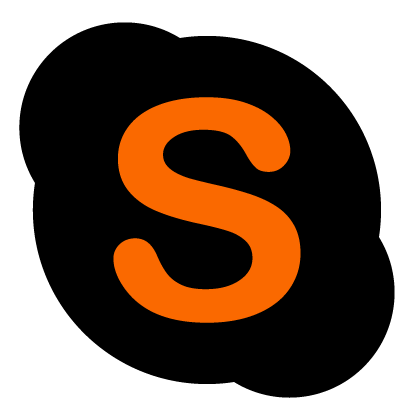
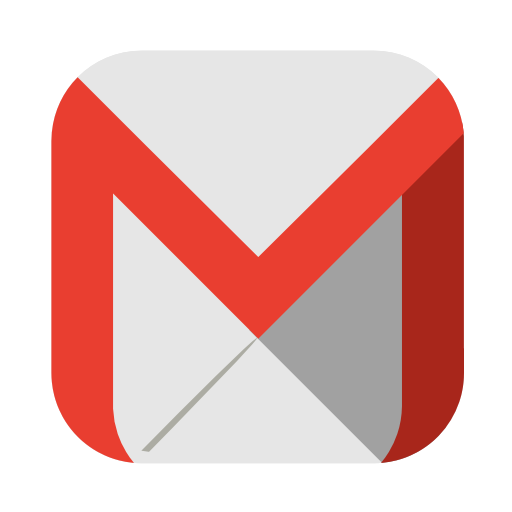
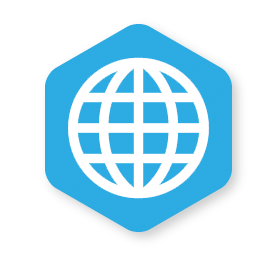
What else
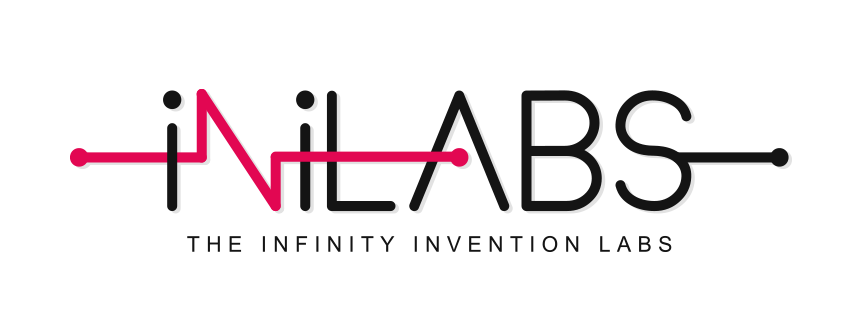
Nevertheless it's still not finished. We like to improve it wherever we can and appreciate your feedback.
Inilabs School Express : School Management System
If you searching for a tools that helps you to manage your school database then you are at the right place.
Managing an entire school is not so easy task and there are lots of systems available around that can use to manage strong admission, enrollment, courses, accounts, communication, student monitoring and for others. Why not utilize a complete solution as a single & streamlined platform .
That’s why we came up with “iNiLabs school management system”.